-Hi, gamers you are here to find glitches and bugs in Spiderman -2. It is irritating when you are close to completing the mission but the game crashes or bugs occur. Let’s see how to fix these. So
Here’s a detailed description of some common glitches and their fixes for Marvel’s Spider-Man 2.
Marvel’s Spider-Man 2: Common Glitches and Fixes
1. Game Crashing on Launch
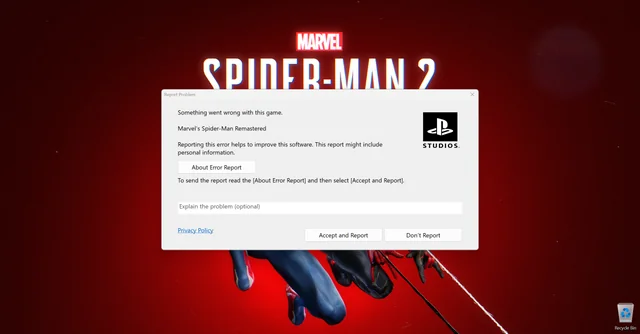
Credit to – Reddit
Description:
Some players report that Marvel’s Spider-Man 2 crashes or fails to start properly when attempting to launch the game. This issue can stem from corrupted game files, outdated drivers, or conflicts with system settings.
Fix:
– Verify Game Files: Use your game launcher (Steam, Epic Games, etc.) to verify the integrity of the game files. This process will replace any missing or corrupted files.
– Update Drivers: Ensure your graphics drivers and other system drivers are up to date.
– System Requirements: Check that your system meets the game’s minimum requirements. If not, consider upgrading your hardware or lowering the game settings.
– Clean Boot: Try To avoid software conflicts, tryning the game with a clean boot to avoid software conflicts.
2. Texture Pop-In Issues

Description:
Textures and environmental assets sometimes appear suddenly or load incorrectly, causing a jarring visual experience. This is often due to performance issues or high graphical settings.
Fix:
– Lower Texture Quality: Reduce the texture quality in the game settings to ease the load on your system.
– Update GPU Drivers: Ensure your graphics drivers are the latest version.
– Disable Overlays: Turn off third-party overlay applications that might interfere with the game.
– Increase Virtual Memory: Adjust your system’s virtual memory settings to accommodate high-performance demands.
3. Frame Rate Drops

Description:
Players may experience sudden drops in frame rate, particularly during action-packed scenes or in graphically demanding areas. This can affect gameplay fluidity and responsiveness.
Fix:
– Reduce Graphical Settings: Lower settings for shadows, reflections, and resolution in the game’s graphics menu.
– Optimize System Performance: Ensure that no background applications are consuming significant resources. Close unnecessary programs before launching the game.
– Check Cooling: Make sure your system is properly cooled and not overheating, which can throttle performance.
4. Audio Desynchronization
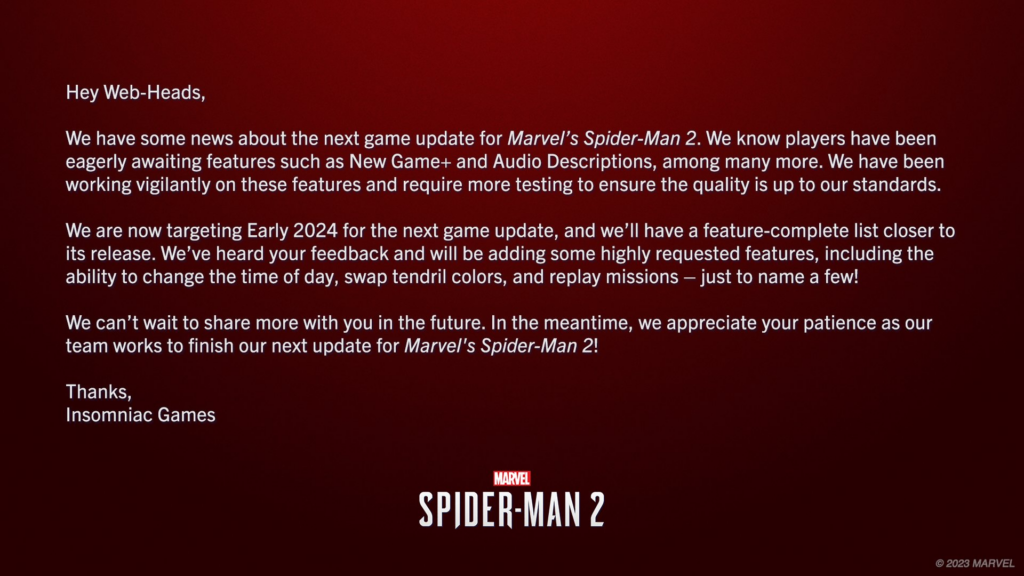
Description:
In some cutscenes or gameplay segments, the audio may not align with the video, causing a disjointed experience. This issue can be caused by performance glitches or software conflicts.
Fix:
– Restart the Game: Often, a simple restart can resync the audio with the video.
– Adjust Audio Settings: Experiment with different audio settings in the game’s options menu to see if this resolves the issue.
– Reinstall Game: As a last resort, reinstalling the game can fix persistent audio problems.
5. Spider-Sense Not Activating

Description:
The Spider-Sense ability may occasionally fail to activate, which can leave players at a disadvantage during combat encounters.
Fix:
– Check for Updates: Ensure that you have the latest game updates and patches installed, as developers frequently release fixes for known issues.
– Reload Save: Reloading a previous save or restarting the game can reset the ability and restore functionality.
– Reset Controls: Verify that your control settings haven’t been altered. Restoring default control settings can sometimes resolve this glitch.
- Additional Resources
Sure, here is the revised text: “For more detailed troubleshooting and community support, please consider visiting the following resources:”
– [Marvel’s Spider-Man Subreddit] (https://www.reddit.com/r/SpidermanPS4/): A community for discussions, tips, and fan content.
– [Insomniac Games Support] (https://support.insomniac.games/): The official support page for issues and updates. – [PlayStation Community Forums] (https://forums.playstation.com/): Engage with other players
Here is some information about how to download and install GTA Grand RP
